Digital modes is an excellent alternative to large message passing, as the computer does most of the work for you. It can be done acoustically or with a USB sound card connected to your rig such as the Tigertronics Signalink.
The FLDigi package from the NBEMS collection is the software that I’m most familiar with. The NBEMS software packages can be downloaded at the link below, where you will find different versions for different operating systems:
http://w1hkj.com/download.html
Below is the screenshots of my configuration pages of the more common trouble areas (clicking any of the images below will open a larger version that’s easier to see in a new window/tab):
Main FLDigi view (notice Waterfall, SQL, RxID, TxID settings):
Next is the Op Mode, this is where you select the mode of transmission you’ll be using. I’m typically using MT63-2000L:
Next up is the Operator tab. This is found by clicking “Configure” at the top, and choosing the first option “Operator”. You must have a call sign listed for the program to function properly:
Next up is Audio Settings. These are the most troublesome. Once you have the Configure window open, click on the “Audio” tab. Make sure your “Port Audio” box is checked:
Next be sure to select both the Capture and Playback settings as below. Note, you don’t want to chose the options in the menus that pop out to the right, you want to select the one up on top. These screenshots are for acoustically setting it up, screenshots for the Signalink will be uploaded soon:
Next up is the locator for your FLMsg program. This will allow FLDigi to decode messages sent on forms and auto-populate them to their respective forms. These are found under the “Misc” tab, then under the “NBEMS” tab:
Next up is the Sweet Spot settings. These are found under the “Misc” tab, then under the “Sweet Spot” tab:
Finally is the Autostart settings. This is something new that came in the .77 version of FLDigi. It will allow you to auto launch other applications when FLDigi launches. I’m using this to launch FLMsg, so it will be open to populate messages as they come in. This is done under the “Autostart” tab:
Before closing the Configuration window, it is imperative that you click the “Save” button at the bottom, then clicking “Close”. Failure to do this will revert all the settings you’ve changed. You must click “Save” for it to remember your settings!
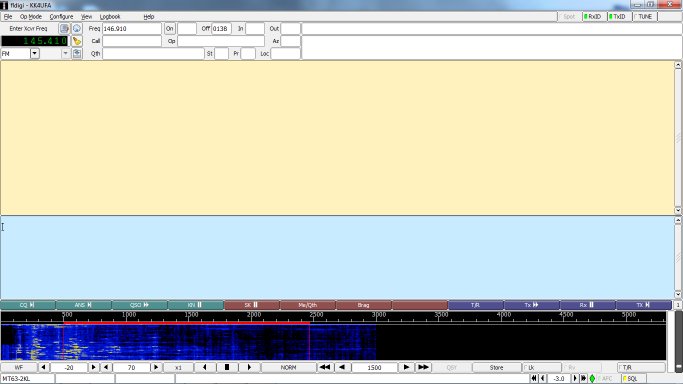
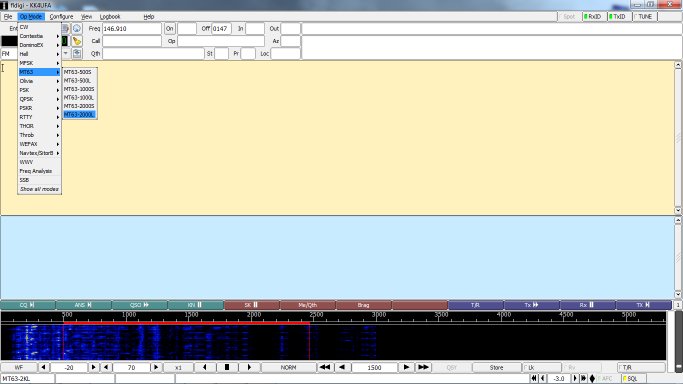
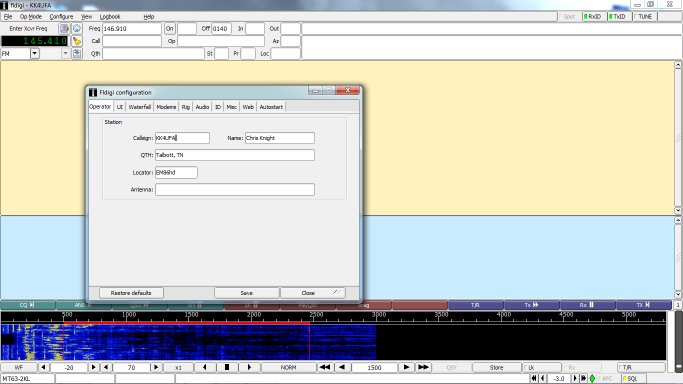
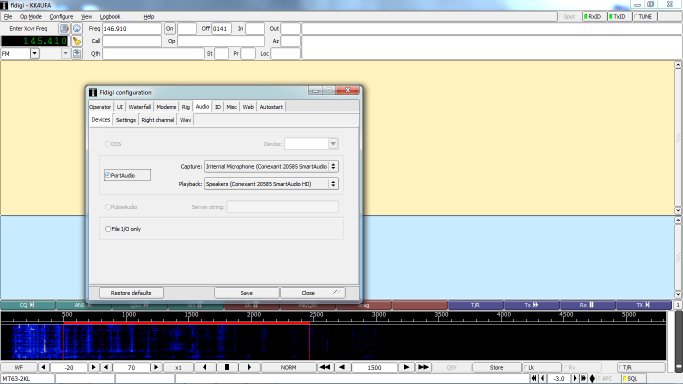
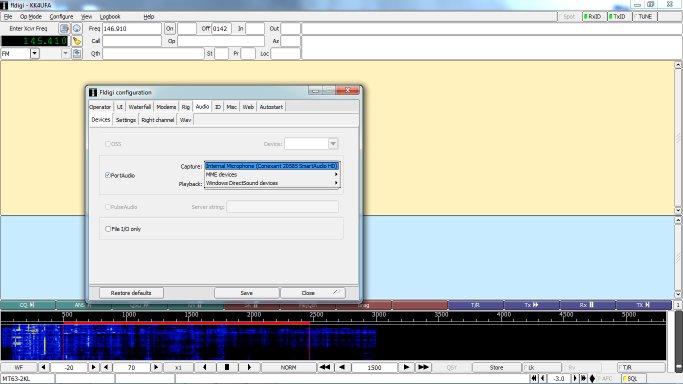
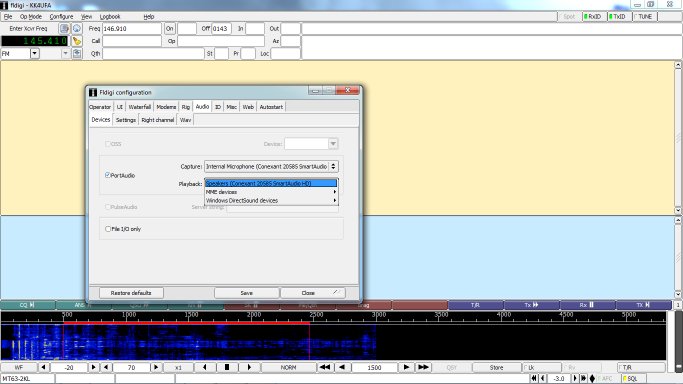
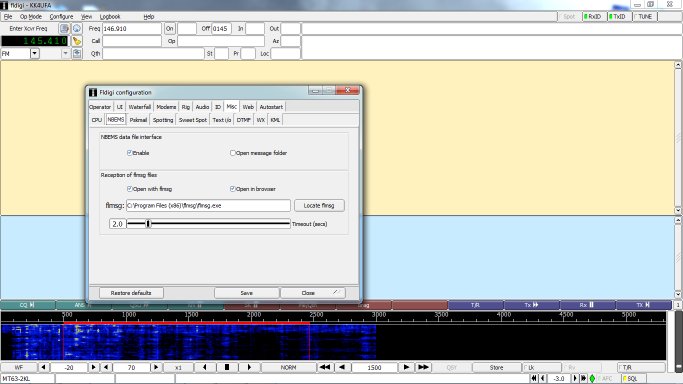
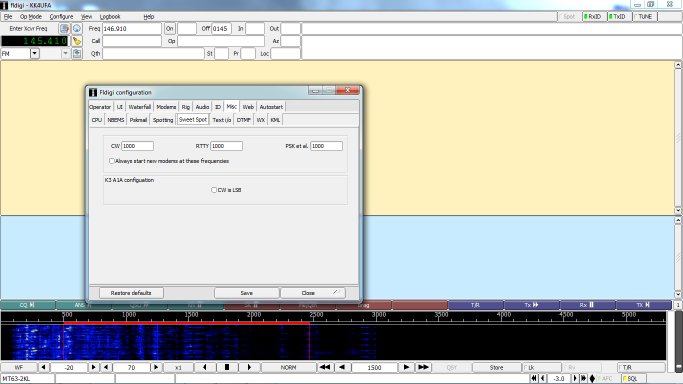
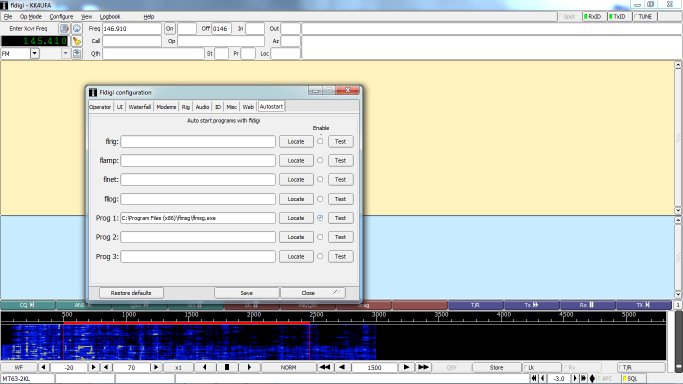
Comments are closed, but trackbacks and pingbacks are open.